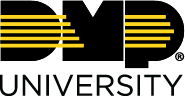Add a User
Users can be added by completing the following steps:
Select the 🛠️ icon in the top right of the screen to access the Administration Dashboard.
Select Users / Groups > Users.
Select + Add User.
Enter in the user’s information.
All fields highlighted in yellow are required.
Select Save to add the user.
Prefer a Video?
In this video, we’ll show you how to add a user to DMP University.
© Digital Monitoring Products, Inc.