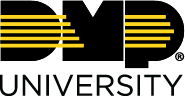Assignments
You can create assignments and assign courses to users by completing the steps in each of the following sections.
Create Assignments
Select the 🛠️ icon in the top right of the screen to access the Administration Dashboard.
Select Assignments > Manage Assignments.
Select + Create Assignment.
Enter in the assignment information.
All fields highlighted in yellow are required.
Select Continue.
Select Select Users, Select Groups and/or Select Groupings to specify what Users, Groups or Groupings should be assigned this content.
Select the 🟢 icon under Action on the User, Group or Grouping that you would like to be assigned content.
Select Select Objects.
Select the 🟢 icon under Action on the Object that you would like to be assigned.
Select Confirm or Next Step >>.
Select Confirm Assignment.
Assign Courses to a User
Select the 🛠️ icon in the top right of the screen to access the Administration Dashboard.
Select Assignments > Manage Assignments.
Select the ✏️ icon under Action on the assignment that you would like to edit.
Select Select Users.
Select the 🟢 icon under Action on the user that you would like to be assigned content.
Prefer a Video?
In this video, we’ll show you how to create assignments and assign courses to a user.
© Digital Monitoring Products, Inc.