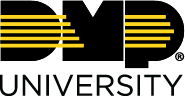Custom Reports
Custom Reports allow administrators to tailor a report to meet specific reporting needs. All Report Types are listed at the bottom of this page.
You can create and download pre-existing Custom Reports by completing the steps in each of the following sections.
Create Custom Report
Select the 🛠️ icon in the top right of the screen to access the Administration Dashboard.
Select Reports > Custom Reports.
Select + Create New Report.
Select the Report Type drop-down menu and select a Report Type.
Enter a Name for the report.
Enter desired information for the report settings.
Select Save to save the report.
Edit desired results for the report.
Select Generate.
Edit desired information for the report generation.
Select Generate to generate your report.
Select the .csv link to download and view the report.
Download Custom Report
Select the 🛠️ icon in the top right of the screen to access the Administration Dashboard.
Select Reports > Custom Reports.
Select Download on the report that you want to download.
View the downloaded .CSV file.
If you hover over Download, it will display the last date the report was generated. If you want to generate a new report, select Generate then select the .csv link to download and view the report.
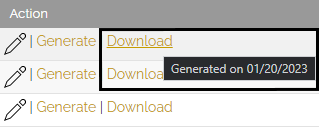
Report Types:
Activity Report – This report allows a report to be tailored based on training activities in the system. Activities for any of the Users/groups in the system can be generated in an excel spreadsheet for any or all objects in Brainier. They can also filter from the list of objects that have been chosen for specific tags, User status, or object status. Once the User/groups and objects to report on have been selected, the desired columns can be selected.
Assignment Report – This template allows a report to be tailored based on activity for any Users/groups and objects that are associated with assignment batches. This report will be generated in an excel spreadsheet applicable to the Users, groups, groupings, and columns that have been selected. They also can be filtered from the list of objects chosen for specific Tags, User status, or object status. This report allows the “not started” and “overdue” status for assignments to be included. Dates selected only pertain to assignment creation dates. There is an overdue column which will display “Y” if the training was not completed by the due date. There is a tag column that allows for display of a tag or multiple tags by comma delimited list.
User Report – This is an export of the Users within the system. Data displayed is from the User profile, which can include user auxiliary fields. Like other Custom Reports, it allows columns to be included in the report to display the desired information.
Object Report –This allows specific objects to be selected and run in a report. Like other Custom Reports, it allows data columns to be chosen and will export all of the object data applicable to the columns that have been selected. Dates selected only pertain to object creation dates. There is a tag column that allows for display of a tag or multiple tags by a comma delimited list.
Quiz Report – This runs an export of data for a specific quiz. Select one object in order to run the detailed reports regarding that quiz. Once the report is run, it will display all the answers for each question in the quiz for the Users/groups selected, in addition to any columns selected.
Survey Report – This runs an export of data for a specific survey. Select one object in order to run the detailed reports about that survey. Once this report is run, it will display all the answers for each question in the survey for the Users/groups selected in addition to any columns selected.
Object Status Matrix-The Object Status Matrix report creates a table where each object selected is a column and each user selected is a row. The report displays each users' current status with each object (if the object is completed it displays a timestamp). You can select up to 20 objects for the report.
© Digital Monitoring Products, Inc.