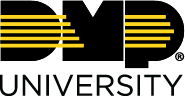Edit a User
You can edit a user by completing the following steps:
Select the 🛠️ icon in the top right of the screen to access the Administration Dashboard.
Select Users / Groups > Users.
Select the ✏️ icon under Action on the user that you would like to edit.
Select one of the following to edit:
Settings
The Settings tab is used to change a user’s profile information. In addition to the profile information you can also edit the user’s avatar, edit the user’s banner, view the user’s Smart Report Card, Email User Login Info and Login As This User.
Select Edit to edit the user’s settings.
Edit the desired information.
Select Save to save the changes.
Groups
Groups provide a quicker way to assign training to entire groups of users instead of assigning training individually.
Primary Group
Select Make Primary to change the primary group of the user.
Add to Group
Select the Group drop-down menu and select a group.
Select the Role drop-down menu and select a role.
Select Add to add the user to the group.
Files
The Files tab is where Administrators can go to upload social files to a user’s file cabinet.
Upload File
Select Upload File.
Select Choose File and select a file to upload.
Select the Status drop-down menu and select a status.
Select Upload File to upload the file.
Edit Files
Select the 🔴 icon to delete the desired file.
Select the 🔒 icon to toggle private on and off for the desired file.
Select the 👁️ icon to toggle backend only on and off for the desired file.
Options
Options provides the ability to connect integrations such as GoToMeeting, Zoom, Microsoft Team, etc.
Select Connect on the integration that you would like to connect to.
Log in to the desired integration.
© Digital Monitoring Products, Inc.