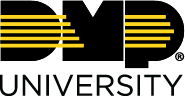Reset a User's Password
You can reset a user’s password by completing the steps in each of the following sections.
Force to Change After Manually Setting New Password
Select the 🛠️ icon in the top right of the screen to access the Administration Dashboard.
Select Users / Groups > Users.
Select the ✏️ icon under Action on the user that you would like to edit.
Select Edit.
Enter in a new password in the Password and Confirm Password fields.
Select the Yes radio button under Force Password Change.
Select Save to save the changes.
Email User Login Info
Select the 🛠️ icon in the top right of the screen to access the Administration Dashboard.
Select Users / Groups > Users.
Select the ✏️ icon under Action on the user that you would like to edit.
Select Email User Login Info on the right-hand side.
Edit desired information on the email.
Select Send Email to send the user’s login information.
© Digital Monitoring Products, Inc.